QQ, developed by Tencent, is one of China’s most popular social platforms, boasting millions of users. While the app’s default language is Chinese, there’s a whole world of English speakers out there who want to get in on the action.
Update:2024-09-13
Understanding the Language Limitations of QQ
If you’re looking to use QQ in English, it’s important to know upfront that the original version of QQ does not support changing the language to English, and the QQ International version has been discontinued. QQ’s default language is Chinese, and there are no built-in options to switch it to English. However, there are ways to work around these limitations to make the experience easier for non-Chinese speakers.
Downloading QQ: Navigating the Official Chinese Version
Since there is no dedicated English version available anymore, you’ll need to download the standard Chinese version of QQ from the official QQ website. Here’s how to go about it:
- Visit the Official QQ Website: Go to the official QQ download page to get the installer for your platform (Android, iOS, Windows, or Mac).
- Install the App: Download and install the app on your device. Make sure to choose the correct version for your operating system.
- Register an Account: Follow the registration steps, which are straightforward, but keep in mind that they will be in Chinese. You may need a translation tool or guide to help you navigate this process.
Navigating the QQ Interface in Chinese
With the app installed, you’ll have to familiarize yourself with its Chinese interface. Here are some tips to make it more manageable:
- Learn the Basics: Recognize key sections like Chats (聊天), Contacts (联系人), and Settings (设置). This will help you perform basic functions without understanding every word.
- Use Icons to Guide You: Many features are intuitive if you focus on the icons rather than the text. For example, a phone icon usually means “Call,” and a speech bubble means “Chat.”
- Create a Cheat Sheet: Make a simple cheat sheet with commonly used terms translated into English. This can be a helpful quick reference while using the app.
Leveraging Translation Tools to Aid in Navigation
Since you cannot change the language within the app, consider using external tools to translate text on the fly:
- Screen Translators: Apps like Google Translate have a camera feature that can translate text on your screen in real time. This is helpful for understanding menus or chat options.
- Copy-Paste Translations: When chatting or reading messages, you can copy text from QQ and paste it into a translation app to understand it better.
- Browser Extensions: If you’re using QQ on a desktop, browser extensions like Google Translate can automatically translate text on web-based versions.
Exploring Other Tencent Communication Apps with Better Language Support
While QQ remains a popular option in China, there are other Tencent apps and services that might better suit non-Chinese speakers:
- WeChat: This app offers more extensive language options and is widely used globally. It provides messaging, social media, and payment services with a more accessible user interface for English speakers.
- Alternative Global Messaging Apps: If language barriers become too cumbersome, apps like WhatsApp, Telegram, or Line offer simpler, fully localized options with English support.
Conclusion: Making the Most of QQ Without an English Version
Although using QQ without an English version poses some challenges, there are ways to navigate it successfully. By using translation tools, familiarizing yourself with key interface elements, and considering alternative apps when needed, you can still enjoy the core functionalities QQ offers. If you’re looking for a challenge and want to connect with a broader community in China, QQ is worth the effort to explore.
Original article:
In today’s world, social apps are more than just a way to chat with friends—they’re practically a lifeline. Whether you’re sharing your latest vacation pics, staying in touch with family, or just catching up with old friends, having your app in a language you understand can make all the difference. If you’re a QQ user or thinking about becoming one, and you prefer to navigate your apps in English, you’re in the right place.
Switching to the English version of QQ can feel like unlocking a secret level in your favorite game—it’s that rewarding.
Now, if you’ve ever tried to switch an app’s language and felt like you were embarking on an intergalactic mission, you’re not alone. The good news is, we’re here to guide you through it step by step. We’ll walk you through how to download the English version of QQ, whether you’re on mobile or desktop, and show you how to change the language settings.
Switching to an English interface isn’t just about translating words; it’s about making the app more accessible and enjoyable for those who aren’t fluent in Chinese. With QQ’s English version, you’ll be able to navigate through features, connect with international friends, and use the app just like a pro.
In the following sections, we’ll cover everything you need to know—from downloading the English version of QQ to changing the language settings on your devices. Ready to dive in and turn QQ into your English-language haven? Let’s get started!
QQ English Version Overview
When it comes to social apps, QQ is a heavyweight champion. Originating from Tencent, one of China’s biggest tech giants, QQ has been a staple in the digital lives of millions. With its vast array of features, including instant messaging, video calls, and even gaming, QQ offers a comprehensive suite of tools for communication and entertainment. But if you’re not fluent in Chinese, navigating this feature-rich app can feel like deciphering an ancient script.
Enter the English version of QQ. This version is designed to cater to the international crowd who want to enjoy QQ’s robust functionality without the language barrier. Let’s dive into what makes the English version of QQ stand out and how it compares to its Chinese counterpart.
What’s Different in the English Version?
The English version of QQ aims to make the app more accessible by translating the interface and core features into English. Here’s what you can expect:
- Localized Interface: The app’s interface is translated into English, making navigation more intuitive for English-speaking users. This means menus, settings, and various options are all presented in English, helping you find your way around without needing a dictionary.
- Feature Parity: While the core features remain the same, the English version ensures that you can access all the functionalities you’re used to in the Chinese version. From chatting and calling to file sharing and social networking, you’re not missing out on anything.
- Enhanced Usability: The English version is designed to offer a smoother user experience for non-Chinese speakers. This includes translating user instructions and error messages, so you’re never left guessing what’s going on.
- Support for International Users: The English version of QQ is tailored to better serve international users. This means you might find more localized content and support that’s relevant to users outside China.
How Does It Compare to the Chinese Version?
While the English version of QQ aims to offer the same great features as the Chinese version, there are a few differences you might notice:
- Language-Specific Nuances: Some cultural and language-specific nuances may not translate perfectly, which could affect certain features or content. However, Tencent strives to ensure that the overall experience is as seamless as possible.
- Content Localization: Certain content or services might be more tailored to Chinese users in the Chinese version. The English version tries to adapt this content to better suit international tastes and needs.
Overall, the English version of QQ is a fantastic option for those who want to enjoy all the features of QQ without the language barrier. Whether you’re connecting with friends, collaborating on projects, or just exploring what QQ has to offer, you’ll find that the English version makes everything a bit more accessible.
How to Download the QQ English Version
Ready to dive into the English version of QQ? Downloading and installing it is straightforward, whether you’re using a mobile device or a PC. Here’s a step-by-step guide to get you started, so you can enjoy QQ in English without any hassle.
Downloading QQ English Version for Mobile Devices
1. Finding the Right APK
To download the QQ English version APK, use the official link provided in this article. This ensures that you’re getting the authentic version of the app. Avoid third-party sources to maintain security and authenticity.
Simply follow the official link above to access the QQ English APK download.
2. Installing the APK
Once you’ve downloaded the APK file, here’s how to install it:
- Open the APK: Locate the downloaded APK file in your device’s file manager and tap on it.
- Allow Installations from Unknown Sources: If this is your first time installing an APK, your device may prompt you to allow installations from unknown sources. Go to your device settings and enable this option.
- Install the APK: Follow the on-screen instructions to complete the installation.
3. Setting Up the App
After installation, open the QQ app and follow the setup instructions. You’ll need to log in with your existing QQ account or create a new one if you don’t have one yet. Once logged in, the app should display in English.
Downloading QQ English Version for PC
1. Finding the Right Version
To get QQ for your PC in English, you’ll need to download the right version from a trusted source. Look for “QQ English version for PC download” to find the appropriate file.
2. Installing QQ on Your PC
Here’s how to get QQ up and running on your computer:
- Download the Installer: To get QQ for your PC, go to the official website and download the installer file. This ensures you are obtaining the official and secure version of the app.
- Run the Installer: Double-click the downloaded file to begin the installation process.
- Follow the Instructions: Follow the on-screen instructions to install QQ on your PC.
3. Setting Up the App
Once installed, open QQ on your PC. If the app doesn’t automatically display in English, you may need to adjust the language settings within the app. Typically, this can be done by navigating to the settings menu and selecting English as your preferred language.
Additional Tips
- Check for Updates: Keep your QQ app updated to ensure you have the latest features and security improvements.
- Security: Only download APKs and software from reputable sources to avoid potential security risks.
Downloading and installing QQ in English is a breeze with these steps. Whether you’re using a smartphone or a PC, you’ll soon be able to enjoy QQ’s full range of features in a language that’s comfortable for you.
How to Change QQ’s Language to English
Now that you’ve got the QQ English version downloaded and installed, you might need to adjust the language settings to make sure everything is displayed in English. Whether you’re using QQ on your smartphone or PC, changing the language settings is a straightforward process. Here’s how to do it:
On Android Devices
1. Open the QQ App
Start by launching the QQ app on your Android device. Make sure you’re logged in with your QQ account.
2. Access Settings
- Tap on your profile icon or the “Me” tab at the bottom of the screen.
- Look for a gear icon or the “Settings” option and tap on it.
3. Change Language
- In the settings menu, look for an option that says “Language” or “App Language.”
- Tap on this option and select “English” from the list of available languages.
- Confirm your choice, and the app should switch to English.
4. Restart the App
For the changes to take effect, it might be helpful to restart the QQ app. Close it completely and then open it again to see the interface in English.
On iOS Devices
1. Open the QQ App
Launch the QQ app on your iPhone or iPad and ensure you’re logged in.
2. Access Settings
- Tap on the “Me” icon at the bottom of the screen.
- Find and tap on the “Settings” option.
3. Change Language
- Locate the “Language” or “App Language” setting.
- Select “English” from the options available.
- Confirm the change, and the app will switch to English.
4. Restart the App
Just like on Android, you might need to restart the QQ app for the language change to be fully applied.
On Windows PC
1. Open QQ Desktop App
Launch the QQ app on your Windows PC. Make sure you’re logged in with your QQ account.
2. Access Settings
- Click on the gear icon or “Settings” button, usually found in the bottom-left corner of the app window.
3. Change Language
- In the settings menu, look for a “Language” option.
- Choose “English” from the list of languages available.
- Save the changes and restart the app if necessary.
On macOS
1. Open QQ Desktop App
Start the QQ app on your Mac. Log in if you’re not already.
2. Access Preferences
- Click on “QQ” in the menu bar at the top of the screen.
- Select “Preferences” from the drop-down menu.
3. Change Language
- Find the “Language” setting in the preferences window.
- Choose “English” from the options.
- Confirm your choice and restart the app to see the changes.
Additional Tips
- Language Packs: Ensure that your app is fully updated, as older versions might not support all languages.
- Support: If you encounter any issues while changing the language, consult QQ’s help resources or contact their support team for assistance.
Changing QQ’s language to English helps make the app more user-friendly and tailored to your preferences. With the interface in a language you’re comfortable with, you’ll be able to navigate through QQ’s many features with ease.
Using QQ in English: Tips and Tricks
Now that you’ve got QQ set up in English, it’s time to dive into using the app to its full potential. Whether you’re new to QQ or transitioning from a different version, these tips and tricks will help you get the most out of your QQ experience in English.
Navigating the Interface
1. Familiarize Yourself with the Layout
The English version of QQ maintains a layout similar to the Chinese version, but with all labels and instructions in English. Spend some time exploring the main tabs and features to get comfortable with where everything is located. Key sections include:
- Chats: Where you can see your conversations and start new ones.
- Contacts: Manage your friends and groups.
- Discovery: Explore new content and features.
- Me: Access your profile and settings.
2. Explore the Features
QQ offers a wide range of features, from instant messaging and video calls to file sharing and gaming. Here’s a quick rundown of some key features you might want to try:
- Messaging: Send text, voice, and video messages. You can also share files and photos.
- Video Calls: Make video calls with friends or colleagues. The quality is generally good, making it great for both casual chats and professional meetings.
- File Sharing: Share documents, photos, and other files easily within chats or through the “Files” section.
- Social Networking: Post updates, share your moments, and follow friends’ activities.
Getting the Most Out of QQ
1. Customize Your Profile
Make your QQ profile stand out by customizing it with a profile picture and a status update. This helps friends and contacts recognize you and stay updated on what you’re up to.
2. Join Groups and Communities
QQ offers various groups and communities where you can connect with people who share your interests. Joining these groups can enhance your experience and help you make new friends.
3. Use QQ’s Built-in Tools
QQ comes with several built-in tools that can enhance your experience:
- QQ Music: Listen to your favorite songs and discover new music.
- QQ Mail: Manage your emails directly within QQ.
- QQ Calendar: Keep track of your events and appointments.
4. Explore QQ’s Global Features
The English version of QQ is designed to be more accessible for international users. Take advantage of features that are tailored to a global audience:
- International Messaging: Connect with friends and family around the world without language barriers.
- Localized Content: Enjoy content and services that are relevant to users outside China.
Troubleshooting and Support
1. Common Issues
If you encounter issues, such as not being able to change the language or problems with features, here are a few common fixes:
- Reinstall the App: Sometimes, reinstalling the app can resolve unexpected issues.
- Check for Updates: Ensure that you’re using the latest version of QQ, as updates often include bug fixes and improvements.
2. Seeking Help
If problems persist, QQ provides several resources for support:
- Help Center: Access QQ’s online help center for FAQs and troubleshooting tips.
- Customer Support: Contact QQ’s customer support for personalized assistance.
Conclusion
Using QQ in English can make a big difference in your overall experience. By familiarizing yourself with the interface, exploring the features, and utilizing QQ’s tools, you’ll be well on your way to mastering this versatile app. Enjoy your QQ journey in English, and don’t hesitate to reach out for support if you need it. Happy chatting!
Finding Additional Resources and Alternatives
While QQ in English offers a fantastic way to connect with friends and enjoy all the app’s features, you might also want to explore additional resources or alternatives to enhance your experience. Here’s a guide to finding more help and discovering other options if QQ doesn’t fully meet your needs.
Finding Additional Resources
1. Official QQ Resources
Tencent provides several resources to help users make the most of QQ:
- Official Website: Visit QQ’s official website for information on features, updates, and support.
- Help Center: The QQ Help Center is a treasure trove of FAQs, guides, and troubleshooting tips that can assist you with common issues.
2. Online Forums and Communities
Engage with other QQ users through online forums and communities:
- Reddit: Subreddits related to QQ or general tech forums often have discussions and advice from other users.
- Tech Forums: Websites like XDA Developers or Android Central may offer tips and solutions from experienced users.
3. YouTube Tutorials
Visual learners can benefit from YouTube tutorials that demonstrate how to use QQ’s features or troubleshoot problems. Search for terms like “QQ English version tutorial” or “how to use QQ in English” to find helpful videos.
Exploring Alternatives
If you find that QQ isn’t quite what you’re looking for, or you want to explore other options, here are a few popular alternatives:
1. WeChat
Another app from Tencent, WeChat, offers a similar set of features but is also designed to be user-friendly for international audiences. It supports multiple languages, including English, and includes messaging, social media, and payment features.
2. WhatsApp
For those who prefer a more straightforward messaging app, WhatsApp is a popular choice with end-to-end encryption and a simple interface. It’s widely used around the world and supports multiple languages.
3. Telegram
Telegram is known for its privacy features and flexibility. It supports multiple languages and offers features like large group chats and cloud storage for messages and files.
4. Line
Line is another messaging app that offers a wide range of features, including stickers, voice calls, and social networking. It supports multiple languages and has a user-friendly interface.
5. Skype
If video calls are a key feature for you, Skype is a well-established option with robust video and voice calling capabilities. It also supports messaging and file sharing.
Conclusion
Whether you’re sticking with QQ in English or exploring other options, the key is to find an app that fits your needs and preferences. With the right tools and resources, you’ll be well-equipped to communicate and connect with friends, family, and colleagues around the world.
By following the steps outlined in this guide, you should now be able to navigate QQ with ease, change the language settings, and make the most of the app. Enjoy your QQ experience in English, and don’t hesitate to reach out for support or explore other apps if needed. Happy chatting!

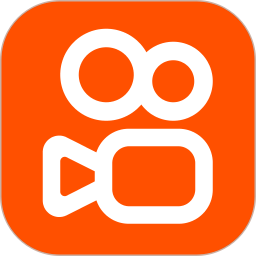



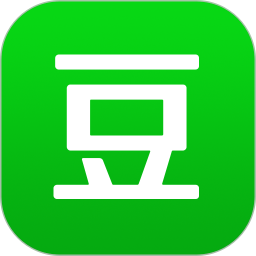

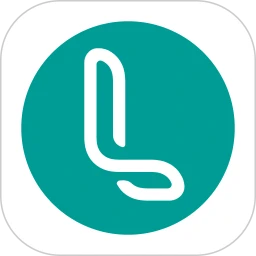

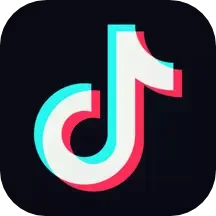
Leave a Comment